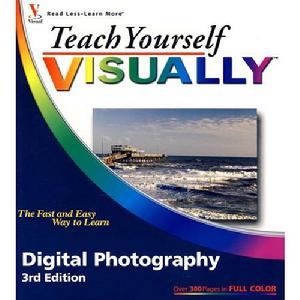內容簡介
Teach Yourself VISUALLY Digital Photography, Fourth Edition is a brand new take by a brand new author and professional photographer, who packs this book with heaps of essential tasks and new photos. Step-by-step screen shots show you best practices for completing more than 125 digital photography activities, including composing and lighting pictures; mixing and matching focus and lens settings; cropping, resizing, and sharpening photos; and enhancing photos with software. You'll find great tips and tricks for capturing your best photos and turning them into impressive prints and photo-based projects.
As digital photography technology and photo-editing software evolve, so do the latest digital photography techniques
Explores essential digital photography concepts, including composition, lighting, focus, sharpening, and enhancing photos with photo-editing software
Demonstrates through step-by-step instructions and numerous, full-color screen shots and photos, so you can see exactly how to perform tasks
Offers tips and tricks to help you make the best captures and turn them into impressive prints and photo-based projects
See how to produce your best digital photographs ever with this easy-to-follow visual guide!
作者簡介
Chris Bucher is an award-winning, Indianapolis-based commercial, editorial, and fine art photographer, and the author of Lighting Photo Workshop. His work is seen in publications throughout the country and his documentary fine art photography has been exhibited in many galleries in the United States and internationally. He has also been a technical editor for numerous Wiley titles and also has written for projects attached to his editorial photography. Chris is an avid mountain biker, and, along with his wife Jennifer, works with the foster care program of the Humane Society of Indianapolis.
目錄
Chapter 1: Understanding Digital Photography.
Why Go Digital?
Discover Digital Cameras.
From Start to Finish: The Digital Workflow.
Chapter 2: What You Need to Get Started.
Choose a Digital Camera.
Consider Digital Camera Accessories.
Build a Digital Darkroom.
Choose a Photo Printer.
Chapter 3: Controlling Exposure and Focal Length.
Learn About ISO.
Learn About Aperture.
Control Depth of Field.
Understanding Shutter Speed.
Discover Exposure Modes.
Learn About Focal Length.
Use a Wide-Angle Lens.
Use a Telephoto Lens.
Use a Zoom Lens.
Learn About Digital Camera Lenses.
Chapter 4: Understanding Light.
Learn About the Color of Light.
Measure and Correct Light for Color.
Learn About Light Quality.
Use a Flash.
Chapter 5: Learning About Focus.
Understanding Focus Systems.
Focus on an Off-Center Subject.
Use Focus Modes.
Discover Focus Techniques.
Chapter 6: Composing Pictures like a Pro.
Visualize Composition.
Consider Design Principles.
Discover Rules of Composition.
Learn to Control Composition.
Chapter 7: Putting It All Together.
Experiment with Depth of Field.
Mix and Match Settings.
Change Shutter Speed for Effect.
Focus Selectively.
Compose Creatively.
Explore Different Lighting Options.
Try Creative Techniques.
Chapter 8: Taking Your First Digital Photos.
Set Up a Digital Camera.
Take Test Pictures.
Troubleshoot Problems.
Transfer Pictures to Your Computer.
Evaluate Your Photos.
Fine-Tune Camera Settings.
Chapter 9: Taking Advantage of Your Camera's Settings.
Match the Scene to the Setting.
Be Aware of In-Camera Settings.
How Do the Scene Settings Change the Images?
Use the Settings Creatively.
Evaluate Your Photos.
Better to Change Things Later?
Chapter 10: Avoiding Digital Photography Pitfalls.
Avoid Taking Unfixable Pictures.
What Is a Histogram?
Use a Histogram as You Take Pictures.
Compensate for Shutter Lag.
Avoid Blowouts.
Keep Your Camera Steady.
Avoid Undesirable Colorcasts.
Never Use Digital Zoom.
Reduce Digital Noise.
Chapter 11: Capturing Unique Photo Opportunities.
Photograph Products to Sell on eBay.
Take Great Close-Up Photos.
Take Photos at Night without a Flash.
Capture Firework Displays.
Chapter 12: Organizing Your Photos
Why Use Image Editing Programs?
What Is a Digital Editing Workflow?
Photo Editing Options.
Understanding Metadata in Your Photos.
What Are RAW Digital Photos?
Import Photos to Your Browser.
Review, Sort, and Tag Your Photos.
Tag Photos.
Find Images Using Tags.
Use Tags to Sort.
Chapter 13: Enhance Your Photos with Basic Photo Editing.
Learn about Global and Local Changes.
Zoom In with the Zoom Tool.
Rotate an Image.
Straighten an Image.
Crop an Image.
Adjust the Exposure.
Adjust the Color Temperature.
Adjust the Tint.
Adjust the Saturation.
Adjust Noise and Sharpness.
Remove Red Eye.
Retouch Spots on Your Photos.
Retouch Spots on Your Subjects.
Apply Photo Effects.
Use the Auto Enhance Button.
Chapter 14: Advanced Photo Editing with Photoshop Elements.
Why Calibrate and Profile Your Monitor?
Open the Photoshop Elements Quick Fix Workspace.
Get Familiar with the Quick Fix Workspace.
Open a Photo to Fix in the Quick Fix Workspace.
Open a RAW Photo File.
Zoom In and Out.
Move Around the Image.
Rotate an Image.
Select a Comparative View.
Improve Composition by Cropping.
Use the Quick Fix Auto Buttons.
Try an Auto Fix for a Quick Improvement.
Remove Red Eye with One Click.
Undo Changes.
Convert a Color Photo to Black and White.
Add a Colored Filter Effect to Any Photo.
Chapter 15: Printing Photos and Other Projects
Archive Your Photos to CD or DVD Media.
Create a Contact Sheet.
Understanding Resolution.
Digital Photo Printing Options.
Get the Best Prints.
Choose a Photo Printer.
Match Prints to Monitor Display.
Optimize Printer Settings and Print a Photo.
Print One Photo as a Traditional Picture Package.
Use the Create Tab for Fun Photo Options.
Create a Greeting Card.
Print to an Online Photo Service.
Chapter 16: Sharing Photos Electronically
Add a Personal Copyright to Protect a Photo.
Save a JPEG for the Web.
Preview an Image in a Web Browser.
Create a Web Photo Gallery.
Send an Image with E-mail.
Chapter 17: Special Projects for Photoshop Elements.
Customize the Panel View.
What Are Layers and Why Use Them?
Find Your Way Around the Layers Panel.
Straighten a Crooked Photo.
Make a Creative Crop.
Select an Area of a Photo.
Whiten Teeth Digitally.
Duplicate the Background Layer.
What Are Photoshop Elements Filters?
What Is the Filter Gallery?
Understanding Styles and Effects.
Colorize a Black-and-White Photo.
Create a Sepia-Toned Photo.
Remove Blemishes with One Click.
Fix Skin Tone.
Adjust a Photo before Applying Filters.
Convert a Photo into a Sketch.
Convert a Photo into a Painting.
Create a Digital Photo Collage.
Create a Digital Panorama.
Understanding Type Layers.
Add and Edit Text.
Move and Resize Type to Fit a Photo.
Add Text and Match the Color to the Photo.
Rotate Text.
Warp Text.
Stylize Text.