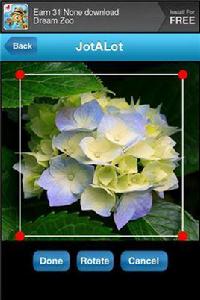套用介紹
中文介紹:
地段精簡版,是一個可怕的應用程式, 將讓您掃描的檔案,使用您的iPhone的攝像頭,有效地把你的iPhone變成一個移動的多頁掃瞄器!友好的用戶界面,易於使用的套用將改變你的生活,使您掃描的應用程式在旅途中方便!從掃描收據,您的開支報告,其他重要檔案的副本,如護照和法律檔案與您的家人和朋友共享文檔和圖像,記 - A - 地段精簡版確實有助於增加更多的流動性,你的移動生活方式。
使用介紹:
所有你要做的就是下載的應用程式,啟動它,然後在選單螢幕上,選擇“掃描”選項。 - 單擊“開始掃描過程中在螢幕的右上角的”攝像頭“按鈕。 - 將您的檔案,然後按相機的相機圖示捕捉。您可以使用當前照片或重考,如果你不與目前的結果感到滿意。 - 點擊“庫”按鈕,在螢幕上選擇圖像從iPhone庫 - 當你選擇了一個圖像,你是幸福的,你可以改變背景的色調,並選擇 你是否捕獲的文本或圖像。點擊“原始圖像”按鈕來改變圖像最初選擇的圖像。 - 微調您的圖片後,您可以點擊“完成”,您的文檔保存為PDF或圖像檔案。 - 點擊“清除”按鈕來刪除所有選定的影像 - 您可以裁剪圖像。點擊“庫”或“相機”按鈕選擇一個圖像。
點擊“修改”按鈕,你將採取的下一個螢幕。 點擊“剪裁”按鈕,可調整大小的矩形。上移動手指的矩形的角落增加或縮小 的矩形。的矩形內將您的手指在螢幕上移動。單擊“旋轉”按鈕旋轉90度的圖像。 調整矩形的大小和位置,然後單擊“完成”按鈕裁切圖像。您將進入到下一個螢幕,裁剪後的圖像,然後單擊“保存”按鈕,現在保存圖像。
English Introduction:
Jot – a – Lot Lite is an awesome app that will let you scan documents using your iPhone camera, effectively turning your iPhone into a mobile multi-page scanner! With a user friendly interface, this easy to use application will change your life, making it convenient for you to scan apps on the go! From scanning receipts for your expense reports, to making copies of other important documents like passports and legal docs to sharing documents and images with your family and friends, Jot – a – Lot Lite really helps to add more mobility to your mobile lifestyle. - All you do is download the app, launch it and choose the 'Scan' option on the menu screen. - Click the 'Camera' button on the top right corner of the screen to start the scanning process. - Position your camera over the document and press the camera icon to capture. You can either use the current picture or retake it if you are not happy with the current results. - Click the 'Gallery' button on the screen to select image from iPhone library - After you have selected an image you are happy with, you can change the tones of the background and choose whether you captured text or an image. Click 'Original Image' button to change image to original selected image. - After fine tuning your image you can click ‘Done’ and save your doc as a pdf or as an image file. - Click 'Clear' button to remove all selected images - You can crop an image. Click 'Gallery' or 'Camera' button to select an image. Click 'Edit' button , you will be taken to the next screen. Click 'Crop' button, a resizable rectangle is shown. Move your finger on corner of the rectangle to increase or decrease the size of the rectangle. Place your finger inside the rectangle to move it on the screen. Click 'Rotate' button to rotate image to 90 degree. Adjust rectangle size and location and then click 'Done' button to crop image. You are taken to the next screen. Give name to the cropped image and click 'Save' button. Now image is saved. - That’s it! You’re done! What could be easier or more convenient
支持版本
iOS3.0及以上