軟體版本
作業系統
到目前為止,XAMPP 共有以下四種版本:
適用於 Linux 的版本(已在 Ubuntu、SuSE、RedHat、Mandrake 和 Debian 下通過測試),
適用於 Windows 98、NT、2000、2003、2008R2、XP 、Vista 和Win7、Win8的版本,
適用於 Solaris SPARC 的測試版(在 Solaris 8 環境下開發並測試),
適用於 Mac OS X 的測試版。
適用於 Mac OS X 和 Solaris 的 XAMPP 版本尚處於開發的第一階段。使用時風險自擔!
歷史版本
| XAMPP | Apache | MySQL | PHP 5 | PHP 4 | phpadmin |
| 1.8.3 | 2.4.4 | 5.6.11 | 5.5.3 | 4.0.4 | |
| 1.8.2 | 2.4.4 | 5.5.32 | 5.4.16 | 4.0.4 | |
| 1.8.1 | 2.4.3 | 5.5.27 | 5.4.7 | ||
| 1.8.0 | 2.4.2 | 5.5.25a | 5.4.4 | ||
| 1.7.7 | 2.2.21 | 5.5.16 | 5.3.8 | ||
| 1.7.5 | 2.2.21 | 5.5.15 | 5.3.8 | ||
| 1.7.4 | 2.2.17 | 5.5.8 | 5.3.5 | ||
| 1.7.3 | 2.2.14 | 5.1.41 | 5.3.1 | ||
| 1.7.2 | 2.2.12 | 5.1.37 | 5.3.0 | ||
| 1.7.1 | 2.2.11 | 5.1.33 | 5.2.9 | ||
| 1.7.0 | 2.2.11 | 5.1.30 | 5.2.8 | ||
| 1.6.8 | 2.2.9 | 5.0.67 | 5.2.6 | 4.4.9 | |
| 1.6.7 | 2.2.9 | 5.0.51b | 5.2.6 | 4.4.8 | |
| 1.6.6a | 2.2.8 | 5.0.51a | 5.2.5 | 4.4.8 | |
| 1.6.6 | 2.2.8 | 5.0.51 | 5.2.5 | 4.4.8 (RC2) | |
| 1.6.5 | 2.2.6 | 5.0.51 | 5.2.5 | 4.4.7 | |
| 1.6.4 | 2.2.6 | 5.0.45 | 5.2.4 | 4.4.7 | |
| 1.6.3a | 2.2.4 | 5.0.45 | 5.2.3 | 4.4.7 | |
| 1.6.3 | 2.2.4 | 5.0.54 | 5.2.3 | 4.4.7 | |
| 1.6.2 | 2.2.4 | 5.0.41 | 5.2.2 | 4.4.7 | |
| 1.6.1 | 2.2.4 | 5.0.37 | 5.2.1 | 4.4.6 | |
| 1.6.0a | 2.2.4 | 5.0.33 | 5.2.1 | 4.4.5 | |
| 1.6.0 | 2.2.3 | 5.0.33 | 5.2.1 | 4.4.5 |
最新版本
XAMPP 1.8.2
•Apache 2.4.4
•MySQL 5.5.32
•PHP 5.4.19
•phpMyAdmin 4.0.4
•FileZilla FTP Server 0.9.41
•Tomcat 7.0.42 (with mod_proxy_ajp as connector)
•Strawberry Perl 5.16.3.1 Portable
•XAMPP Control Panel 3.2.1 (from hackattack142)
XAMPP 1.8.3
•Apache 2.4.4
•MySQL 5.6.11
•PHP 5.5.3
•phpMyAdmin 4.0.4
•FileZillaFTP Server 0.9.41
•Tomcat 7.0.42 (with mod_proxy_ajp as connector)
•Strawberry Perl 5.16.3.1 Portable
•XAMPP Control Panel 3.2.1 (from hackattack142)
注意信息
MOD_PERL 警告:新發布的 Apache 2.2.6 不支持mod_perl(win32)。看起來 Apache httpd 小組已經知道了這個問題,並在下次發布 Apache 時會修正該問題。順便說一句:Mod_JK(Tomcat 6.0.13外掛程式)用起來沒有問題。
Vista 用戶請注意:由於對 Vista 默認安裝的 c:\program files 資料夾沒有足夠的寫許可權,我們推薦您為 XAMPP 安裝創建新的路徑,如 c:\xampp 或 c:\myfolder\xampp。
安裝運行
安裝與啟動
以系統管理員用戶登錄,將下載的包在伺服器上解壓到任意目錄(不能放在中文名目錄內)、比如放到c盤根目錄,
雙擊運行目錄內的setup_xampp.bat初始化xampp。然後運行 xampp-control.exe 可以啟動或停止apache、mysql等各個模組並可將其註冊為服務。
PHP 5與PHP 4的切換
XAMPP從 1.4.7版開始支持PHP 5與PHP 4可選啟動,便於用戶根據PHP程式的需要做出選擇。
運行根目錄下的php-switch.bat即可進入php切換的命令視窗
切換到php4:
在命令視窗輸入4
切換到php5:
在命令視窗輸入5
移動整體環境到其它地方(移動到其它目錄或伺服器)
只運行根目錄下的setup_xampp.bat即可進入命令視窗,選擇“1"對環境重新進行初始化即可。
注意:如果您啟用了虛擬主機,這時需要重新檢查虛擬主機配置檔案中的相對路徑是否正確(如果設定的是絕對路徑則不必檢查)
系統安全
XAMPP默認安裝之後是很不安全的,普通用戶不用任何密碼就可以訪問其Web管理頁面,修改資料庫。我們只需要點擊左方選單的 "安全"選項,按照嚮導操作即可完成安全設定。
在默認狀態下,phpmyadmin有兩個用戶名,分別是pma和root。其中,root是管理員身份,而pma則是普通用戶身份,但二者在預設狀態下均無密碼。
這裡的兩個默認用戶的密碼務必要設定,設定方法:
(1)先在“安全”這裡設定好root賬戶的密碼
(2)通過默認主頁左側的phpmyadmin導航欄進入phpmyadmin界面,輸入用戶名root後直接點擊登入即可。
(3)更改pma帳號密碼:登錄後,點擊首頁的“許可權”選單,點擊出現的“用戶一覽”頁面的用戶名“pma”後面的圖示進入許可權設定頁面,在“編輯許可權”這個頁面的“更改密碼”這裡設定密碼。更改後用寫字板或記事本等文本編輯器xampp\phpMyAdmin\config.inc.php的第63行的pma密碼更改為剛才設定的密碼,否則,登入會出錯。
註:只有pma不設定密碼時,XAMPP的web主界面的MySQL database的狀態才會顯示為ACTIVATED狀態!
目錄說明
Web程式(PHP、Html)都放到 xampp\htdocs\
perl檔案目錄xampp\cgi-bin\;
apache基礎配置:xampp\apache\conf\httpd.conf
apache更多配置(如虛擬主機等)檔案:xampp\apache\conf\extra\
php配置檔案:xampp\php\php.ini
參數說明
xampp高級的啟動與停止參數如下表信息。
| 參數 | 描述 |
| start | 啟動 XAMPP。 |
| stop | 停止 XAMPP。 |
| restart | 重新啟動 XAMPP。 |
| reload | Apache,MySQL 和 ProFTPD(如果正在運行)重新載入各自的配置檔案 |
| startapache | 只啟動 Apache。 |
| startssl | 啟動 Apache 的 SSL 支持。該命令將持續激活 SSL 支持,例如:執行該命令後,如果您關閉並重新啟動 XAMPP,SSL 仍將處於激活狀態。 |
| startmysql | 只啟動 MySQL 資料庫。 |
| startftp | 啟動 ProFTPD 伺服器。通過 FTP,您可以上傳檔案到您的網路伺服器中(用戶名“nobody”,密碼“xampp”)。該命令將持續激活 ProFTPD,例如:執行該命令後,如果您關閉並重新啟動 XAMPP,FTP 仍將處於激活狀態。 |
| stopapache | 停止 Apache。 |
| stopssl | 停止 Apache 的 SSL 支持。該命令將持續停止 SSL 支持,例如:執行該命令後,如果您關閉並重新啟動 XAMPP,SSL 仍將處於停止狀態。 |
| stopmysql | 停止 MySQL 資料庫。 |
| stopftp | 停止 ProFTPD 伺服器。該命令將持續停止 ProFTPD,例如:執行該命令後,如果您關閉並重新啟動 XAMPP,FTP 仍將處於停止狀態。 |
| reloadapache | Apache 伺服器重新載入其配置檔案。 |
| reloadmysql | MySQL 資料庫重新載入其配置檔案。 |
| reloadftp | ProFTPD 伺服器重新載入其配置檔案。 |
配置
只需要修改虛擬主機配置檔案:xampp\apache\conf\extra\httpd-vhosts.conf。
這裡只說明基於域名(伺服器只有單ip)的虛擬主機配置方法,基於ip(伺服器多ip,可以每個虛擬主機一個ip)等的配置方法請參考apache官方手冊。
(1)請將“#NameVirtualHost *:80”這裡的“#”去掉,即改為“NameVirtualHost *:80”,如果使用的非80連線埠,將這裡和下面虛擬主機配置檔案中的“80"改為實際連線埠即可。
(2)我們看看這個配置檔案下面的“VirtualHost example:”這部分,為了便於本機操作,我們先建立起“localhost”這個虛擬主機,否則一旦啟用虛擬主機會導致本地的xampp無法進入web管理界面。
配置檔案自帶了兩個配置好但沒啟用的例子,我們建好的“localhost”的虛擬主機應該是這樣的:
其中,沒有注釋符的幾項是必需的,有注釋符的項目是可選的,當然,您也可以根據apache官方文檔設定更多的項目。
“DocumentRoot”:
必需。這個是虛擬主機站點的根目錄,可以是相對路徑或絕對路徑、路徑不能包含空格等特殊字元。使用相對路徑時路徑是相對環境所在的分區,我的環境放在d盤的根目錄,所以示例中寫作“/xampp/htdocs”、也可以寫作“D:/xampp/htdocs”(後面不加"/"),如果環境放在d盤的www目錄,那么這裡的路徑就要寫作“/www/xampp/htdocs”、也可以寫作“D:/www/xampp/htdocs”(後面不加"/")。
配置虛擬主機失敗多數都是路徑設定的不對。
“ServerName”:
必需。這個是配置虛擬主機的域名。可以是“localhost”、“cmsware”、等。
虛擬主機配置常見問題:
如果配置後apache通過管理面板啟動不了,啟動或關閉apache,這時能看到具體的報錯信息。
如果虛擬主機配置後沒生效,看看apache報錯日誌(xampp\apache\logs\error.log)一般就能知道原因所在。
提醒
1,Skype與XAMPP的Apache有衝突,因為 Skype 預設情況下把80連線埠和443連線埠作為接入設備的備用連線埠,也就是所謂的防火牆穿透了。
解決方法:重新設定 Skype 選單 "工具"->"選項"->"連線" 項,去掉 “把80連線埠和443連線埠作為接入設備的備用連線埠” 前面的複選框。副作用:如果你的 Skype 處於防火牆/代理之下,將沒法正常使用 Skype ,只有正確設定了防火牆/代理的連線埠重定向才行。
2,正在使用迅雷時也會導致xampp套件中的apache無法啟動,可以先停掉迅雷。啟動後再使用迅雷沒問題。
3,如果通過管理面板啟動或關閉apache、mysql,請直接運行環境根目錄下的apache_start.bat、apache_stop.bat或mysql_start.bat、mysql_stop.bat啟動或關閉apache、mysql,這時能看到具體的報錯信息
4,如果您啟用了組件中的ftp但遠程連線時卻根本連不上也沒任何報錯,這時請檢查一下您伺服器上是否設定了防火牆
XAMPP 的 Windows 版 FAQ
作者:Kay Vogelgesang,
版本:2005 年 10 月 31 日
簡體中文版的 FAQ 有待翻譯 :)
1. General Questions
XAMPP does not work under Windows XP SP2!
Sure! But here, Microsoft delivered a new firewall. This firewall blocks the important ports 80 (http) and 443 (https) and the server does not want to start (anymore). The fast solution: Deactivate the Microsoft firewall with the toolbar and try to start XAMPP once more.
Of course everybody also can define the own firwall exceptions in the security center. The following ports are needed for a basic functionality:
http 80 (HTTP)
https 443 (SSL)
And for all other servers in XAMPP:
ftp 21
smtp 25
pop3 110
imap 143
AJP/1.3 8009
http-alt 8080 (Tomcat Default Port)
Where I change the start page?
Document is called a folder the $path-to-xampp\xampp\htdocs. There is the index site (index.html) the real start page which is initialized after executing of http://localhost. Alternatively, this page can also be deleted and replaced by "index.php" or "index.cgi" (etc.). The hierarchy of all index pages in the XAMPP be called:
DirectoryIndex index.php index.php4 index.php3 index.cgi index.html index.htm index.html.var index.phtml
Note: After changing that, you will find the XAMPP examples with the URL http://localhost/xampp.
However, I needmod_perl, the Tomcat or Python!
The tools for this exist with the XAMPP AddOns. Note: These additional packages work only the XAMPP main package not with the “xampplite”. At the moment there are the following AddOns:
Perl withmod_perland many DBI drivers for the respective version of XAMPP (Apache)
Tomcat withmod_jk2 but without Java JSDK. The required JSDK for that Addon was published in the download page or in the Readme. You should be installed Java JSDK before installing this AddOn!
Python with mod_python
You find all current AddOns for win32 on the XAMPP win32 download page. Besides that there are even further AddOns for XAMPP on
http:///projects/xamppaddon.
How do I check the md5 checksum?
To check whether the package really is from developer, you need additional Programs. For example the console program md5sum.exe:
http://downloads./contrib/md5sum/Windows/md5sum.exe
So it works:
Put the XAMPP package (e.g. xampp-win32-1.4.16.exe) and MD5 file (e.g. xampp-win32-1.4.16.5) and the md5sum.exe in the same directory
Use the cmd with the following command, here:
md5sum-c xampp-win32-1.4.16.
xampp-win32-1.4.16.exe OK
Otherwise something is wrong. By the way, another GUI program is MD5summer. Please visit their homepage for more information.: http://www.
There are three "php.ini". Which is now the correct one?
The \xampp\apache\bin\php.ini is the correct one! The others in the \xampp\php directory are only for PHP in CGI/CLI mode. So configure the \xampp\apache\bin\php.ini for web changes.
Modifications in the php.ini will be saved also after the "PHP switch" (the changing of the PHP version). And note: Modifications in the php.ini and in the httpd.conf always need a Apache restart!
Help! The PV.EXE (KILL.EXE) is a Virus in the XAMPP!
No! The "pv.exe" (older the “kill.exe”) is not a Virus or a Trojan. It is a normal utility for killing processes like the kill order for Linux. We need this to stop some server like the Apache. Because the “shutdown/stop” statement do not work here without service installation. But sometimes we make a “hand start” and want to stop the Apache clean.
Problem: Some Virus scans (also like Norton) make warnings here. Because it is the name (“kill”) or perhaps some Virus/Trojan bundles contain a kill program for stopping some unwanted programs.
See also:
Microsoft C 1
Microsoft C 2
Not enough memory in the system environment
This kind of error message occurs only under home systems like Windows 95/98/ME and XP home. Problem: The worse memory administration of the Windows home systems allows not some applications like the "" to work with more memory that 160 kb. But our servers need more, however. Solution: Add the following line to c:\config.sys:
shell=c:\windows\ c:\windows /e:2048 /p
After the restart of your complete system please try XAMPP again. The memory of 2048 kb can be used now. That should be sufficient.
The apache does not start on my system!!!
This problem can be several reasons.
(1) You have started more then one HTTP Server (IIS, Sambar, ZEUS and so on). Only one Server can occupy port 80. So you must terminate one http server, before you start the Apache. Some error messages like this show the problem:
"(OS 10048)... make_sock: could not bind to adress 0.0.0.0:85
no listening sockets available, shutting down"
"(OS 10038)Socket operation on non-socket: make
_sock: for address 0.0.0.0:443, apr_socket_opt_set: (SO_KEEPALIVE)
no listening sockets available, shutting down"
(2) You have Windows 95 with an outdated winsocks or your winsocks is damage. At least the Apache needs winsocks 2. Please download the current winsocks by www.
(3) Sometimes the Winsock2 information has been corrupted by poorly written Internet programs (worms, virus). A Winsock2 Fix written by Tom Kynch can solve this problem (only 95,98,ME).
(4) It runs a firewall, which blocks the Apache port. In this case, some pictures or javascripts cannot load via http://. Sometimes, you must deinstall your firewall completly to fix this problem.
(5) You have XP professional without Service Pack 1. In this case the installation of SP1 is recommended urgently.
(6) You have a Virus Scan from McAffee. Sometimes it makes problems. Deactivate here McAffee for testing of XAMPP.
(7) You have other software, such as the Internet Telephone "SKYPE" which also blocks the port 80. (thanks Peter! ) However, one can change the SKYPE port: Actions -- > Options --> Connection. Here remove the check mark at "Port 80" for an alternate port. Restart Skype and also it should work. (thank Monty! )
Tip: The "xampp-portcheck.exe" displays the status of every essential port of XAMPP. The status "Free" is even free and that is okay.
My CPU load is with the Apache almost by 99%
Please, enable following line = > # Win32DisableAcceptExin the /xampp/Apache/conf/httpd.conf.
In this case correct is: Win32DisableAcceptEx
The newer Apache versions have been an improved Winsock 2 support. But it does not work correctly with the Windows home versions. The statement "Win32DisableAcceptEx" in the httpd.conf deactivate this support. Sometimes, some Windows NT systems make trouble too. We do not know why.
Pictures and style Sheets are not displayed!
With some applications (phpEclipse, phpBB etc.) are problems with displaying great files rpictures. This problem can be solvedin the /xampp/Apache/conf/httpd.confthese lines
# EnableSendfile offstage
# EnableMMAP offstage
Please activate these lines by removing #:
EnableSendfile offstage
EnableMMAP offstage
Apache restart.
Conversly sometimes, from
EnableSendfile offstage
EnableMMAP offstage
you should make
# EnableSendfile offstage
# EnableMMAP offstage
Try it out! Thanks for this solution to the forum and Kris!
This problem is often caused by the program "NetLimiter" for regulating bandwidth. Please see here the thread in our forum
http://www./f/viewtopic.php?t=6195&highlight=netlimiter
for more information.
I would like to install the MySQL server as a service!
I would like to install the MySQL server as a service!
Do only work under with NT, Windows 2000 and Windows XP.
(1) Service installation: Under /xampp/mysql double-click on the "mysql_installservice.bat".
(2) Service uninstallation: Under /xampp/mysql double-click on the "mysql_uninstallservice.bat". That is all!
How I can set a "root" password in MySQL? (method 1)
In the \xampp\mysql\bin directory enter into the console:
mysqladmin -u root password secret
Ok, "secret" should be your secret password. Then update the password for PHPMyAdmin. Open the "config.inc.php" in \xampp\phpmyadmin an edit following lines:
INSTEAD OF ...
$cfg['Servers'][$i]['user'] = 'root';
$cfg['Servers'][$i]['password'] = '';
NOW ...
$cfg['Servers'][$i]['user'] = 'root';
$cfg['Servers'][$i]['password'] = 'secret';
Ads
Set a new 'root' passwort with mysqladmin
How I can set a "root" password in MySQL? (method 2 )
Well, there is still another possibility to set the root password. Start PHPMyAdmin with http://127.0.0.1/phpmyadmin, open the database "mysql" (never delete this!) and use the table "user". Create here a new user or e.g. simply change the password of "root." MySQL restart! After that, do not forget to change the password in the "xampp/phpmyadmin/config.inc.php" for PHPMyAdmin.
How I can set a "root" password in MySQL? (method 3 )
This method based on a suggestion by Ruedi from Basel. With that: Thanks and Grüssli to Switzerland!
Tip: Resetting the password can be make also with the /xampp/mysql/resetroot.bat. After that, the password is empty means "".
Step 1: Run cmd
C:\ program files \apachefriends\xampp\mysql\bin>mysqld-nt --skip-grant-tables
Step 2: Run cmd
C:\>C:\ program files\apachefriends\xampp\mysql\bin\mysqladmin -u rootflush-privileges password "newpwd"
Step 3: Stopping MySQL
C:\>C:\ program files\apachefriends\xampp\mysql\bin\mysqladmin -u root-p shutdown
Enter password: ****** (newpwd)
Step 4: Edit the “config.inc.php” for the access of PHPMyAdmin
C:\ program files\apachefriends\xampp\phpmyadmin\config.inc.php
Here search for "root"
'$cfg['Servers'][$i]['password'] = 'newpwd'; // MySQL password
Step 5: MySQL restart
Can I use my own mysql server?
Why not! Simply don't start the mysql from the xampp package. So you can use your own MYSQL server. Please note! Two servers cannot be started on one same port! If you have set a password for root, please do not forget to edit the "config.inc.php" in \xampp\phpmyadmin for PHPMyAdmin.
Everyone can use PHPMyAdmin from outside!
In the basic configuration of XAMPP, PHPMyAdmin have a public access. You can close this 'gap' with the "config.inc.php". Open the configuration file of PHPMyAdmin and edit the 'auth_type' lines:
$cfg['Servers'][$i]['auth_type'] = 'config';
$cfg['Servers'][$i]['user'] = 'root';
$cfg['Servers'][$i]['password'] = 'secret';
Now correctly ...
$cfg['Servers'][$i]['auth_type'] = 'http';
$cfg['Servers'][$i]['user'] = 'root';
$cfg['Servers'][$i]['password'] = '';
Now, user and password are checked before PHPMyAdmin access the mysql server. Optionally you can set 'cookie' for 'http'.
PHPMyAdmin Login, here cookie based
Where is the IMAP support for PHP?
As default, the IMAP support for PHP is deactivated in XAMPP because there were some mysterious initialization errors by some home versions like Windows 98. Who work with NT systems should open the \xampp\apache\bin\php.ini to active here the php exstension by removing the beginning semicolon.
extension=php_imap.dll
Apache restart! That is the method for all not loaded PHP modules in XAMPP to loading it
I have problems with the reference of some classes in objects
Thank you Jörg to point to that problem! It seems the activation of the "Zend Optimizer" makes trouble here. Please open the \xampp\apache\bin\php.ini and deactivate all lines in the [Zend] section. After that, restart the apache.
Note: In the newer XAMPP versions, the ZEND extension is deactivate as default.
Other free opensource programs (CMS and so on) do not function!
Linux and Windows are different. So the crypt() function does not supported for windows and so on. Also the simple programming can be strange: For example the term 'var=Text;' functions in PHP for Linux. But for example for some older PHP for win32 you have to program 'var="Text";'. Or the interfaces are often too different. Or further necessary programmes are missing on other platforms. This is the reason why sometimes certain programmes do not work with XAMPP.
Can I delete the "install" directory after "installation"?
No, better not. The scripts here are still needed for all additional packages (add-ons) and upgrades of XAMPP.
Where is a the front page extension?
We do not know a free extension for the Apache under win32. But there is a "Ready-to-Run FrontPage Server Extensions for Unix": http://www./fpsupport/.
But often the developer in our forum knowing more: http://www./f/
I would like to move the XAMPP package into another directory!
Hmm ... If the "install" directory is present I would try the following: Copy the entire XAMPP package into the new directory of your choice. Then start here again the "setup_xampp.bat" for refresh all configuration files. Test everything! If all servers really still working here, it is okay! If not, then not and you should remove that copy!
How do I activate the eaccelerator?
Please open the "php.ini" in the directory \xampp\apache\bin\php.ini. Here activate the following lines by removing the semicolon in each line in the [eAccelerator] section:
extension=eaccelerator.dll
eaccelerator.shm_size = "0"
eaccelerator.cache_dir = "\xampp\tmp"
eaccelerator.enable = "1"
eaccelerator.optimizer = "1"
After that, don't forget the restart the Apache HTTPD!
I do not get any connection to my MS SQL server!
If the mssql extension was loaded in the php.ini, sometimes it comes to access problems when only TCP/IP is used. You can fix that problem with a newer "ntwdblib.dll" from Microsoft. Please replace the older file in the \xampp\apache\bin directory with your newer file from Microsoft. Apache restart. Thank you Horst for this topic note!
How do I work with the PHP mcrypt extension?
For this, we have opened a Topic in the forum with examples and also with some problem solutions: http://www.f/viewtopic.php?t=3012
Do Microsoft Activer Server Pages (ASP) work with XAMPP?
No! And Perl:ASP in the Perl Add-on is not the same! Unfortunately no free implementation for the Apache is available.
I would like to use Perl with MOD_PERL!
Therefore you need our XAMPP Perl Add-on with the big Perl Package plus Mod_perl. Please refer our Add-on download section
http://www./en/xampp-windows.html#644
and our Add-on practice section
http://www./en/xampp-windows.html#1176
for more information.
同類軟體
phpStudy該程式包集成最新的Apache+Nginx+LightTPD+PHP+MySQL+phpMyAdmin+Zend Optimizer+Zend Loader,一次性安裝,無須配置即可使用,是非常方便、好用的PHP調試環境。該程式綠色小巧簡易迷你僅有35M,有專門的控制臺。總之學習PHP只需一個包。
對學習PHP的新手來說,WINDOWS下環境配置是一件很困難的事;對老手來說也是一件煩瑣的事。因此無論你是新手還是老手,該程式包都是一個不錯的選擇。
1、全面適合 Win2000/XP/2003/win7/win8/win2008 作業系統 ,支持Apache、IIS、Nginx和LightTPD。
 phpStudy界面
phpStudy界面2、該程式包集成以下軟體,均為最新版本。
PHP 5.2.17 新型的CGI程式編寫語言,易學易用、速度快、跨平台。
PHP 5.3.28 新型的CGI程式編寫語言,易學易用、速度快、跨平台。
PHP 5.4.23 新型的CGI程式編寫語言,易學易用、速度快、跨平台。
PHP 5.5.7 新型的CGI程式編寫語言,易學易用、速度快、跨平台。
Apache 2.4.7 最流行的HTTP伺服器軟體,快速、可靠、開源。
Nginx 1.5.8
LightTPD 1.4.32
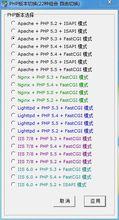 XAMPP
XAMPPMySQL 5.5.35 執行性能高,運行速度快,容易使用,非常棒資料庫。
MySQL-Front 5.3
phpMyAdmin 4.1.0 開源、基於WEB而小巧的MySQL管理程式。
OpenSSL 1.0.1e 密碼算法庫、SSL協定庫以及應用程式。
Zend Loader 5.5.0 免費的PHP最佳化引擎
Zend Loader 6.0.0
3、phpStudy支持22種組合自由切換。

